This document provides instructions and notes on upgrading to Ubuntu 9.04 (code name "Jaunty Jackalope"), the most recent release of Ubuntu, released on the 23rd of April 2009.
Before You Start
*
You can only directly upgrade to Ubuntu 9.04 from Ubuntu 8.10 (see UpgradeNotes).
* Be sure that you have all updates applied to Ubuntu 8.10 before you upgrade.
*
Before upgrading it is recommended that you read the release notes for Ubuntu 9.04, which document caveats and workarounds for known issues in this version.
If you have a version of Ubuntu which was released before Ubuntu 8.10, please see UpgradeNotes for information on how to upgrade.
Network Upgrade for Ubuntu Desktops (Recommended)
You can easily upgrade over the network with the following procedure.
1. Start System/Administration/Update Manager
2.
Click the Check button to check for new updates.
3.
If there are any updates to install, use the Install Updates button to install them, and press Check again after that is complete.
4. A message will appear informing you of the availability of the new release.
*
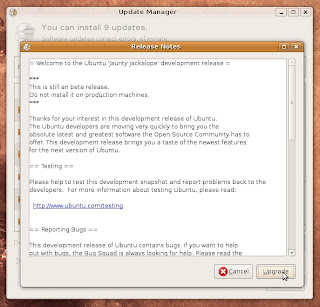
5.
Click Upgrade.
6. Follow the on-screen instructions.
*
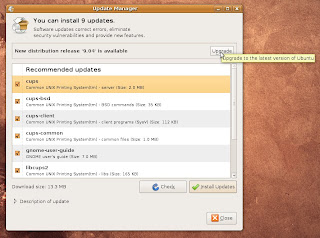
Network Upgrade for Kubuntu Desktops (Recommended)
To upgrade from 8.10 to Kubuntu 9.04, over the Internet, use the following procedure.
1.
Click on the update notifier icon when it prompts that a new version is available, or press alt-F2 and run update-notifier-kde -u.
2. Follow the prompts
For full details on upgrading from 8.10 see JauntyUpgrades/Kubuntu.
To upgrade from 8.04 to Kubuntu 9.04, over the Internet, use the following procedure.
1. Ensure your system is up to date with Adept Updater
2. Run Adept Manager
3. Click Fetch Updates
4. The Version Upgrade button will appear, click it.
For full details on upgrading from 8.04 see JauntyUpgrades/Kubuntu/8.04.
Network Upgrade for Ubuntu Servers (Recommended)
1.
Install update-manager-core if it is not already installed:
sudo apt-get install update-manager-core
2.
Launch the upgrade tool:
sudo do-release-upgrade
3. Follow the on-screen instructions.
Upgrading Using the Alternate CD/DVD
Use this method if the system being upgraded is not connected to the Internet.
1.
Download the alternate installation CD
2.
Burn the ISO to a CD and insert it into the CD-ROM drive of the computer to be upgraded.
*
If the ISO file is on the computer to be upgraded, you could avoid wasting a CD by mounting the ISO as a drive with a command like:
sudo mount -o loop ~/Desktop/ubuntu-9.04-alternate-i386.iso /media/cdrom0
3. A dialog will be displayed offering you the opportunity to upgrade using that CD.
4. Follow the on-screen instructions.
If the upgrade dialog is not displayed for any reason, you may also run the following command using Alt+F2:
gksu "sh /cdrom/cdromupgrade"
Or in Kubuntu run the following command using Alt+F2:
kdesudo "sh /cdrom/cdromupgrade"
Upgrading from a Torrent
If you're familiar with torrents and have an ISP that doesn't limit them, you can download the upgrade much more quickly. You'll also be sharing your bandwidth with other Ubuntu users and helping to reduce the load on the servers, which is especially beneficial on release days when the server overload causes problems.
Just visit http://releases.ubuntu.com/jaunty/, and download the appropriate torrent file for the alternate installation CD, found in the list towards the bottom of the page. (It will have a filename like ubuntu-9.04-alternate-i386.iso.torrent.) Load it into your BitTorrent client, and after it is done downloading the ISO, follow the alternate CD upgrade instructions.


Tidak ada komentar:
Posting Komentar